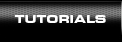CUE splitter
1. Open the file you want to split.
To open a CUE file, press the "Open" button on the toolbar.
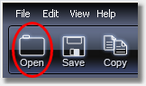
Select the CUE file in the dialog window and press "Open".
If an MP3 file has a name that differs from the one specified in the CUE file or is located in a different folder, another dialog will open prompting you to specify the path to this MP3 file.
The MP3 file will open after this, with split lines specified in the CUE file automatically added on the waveform.
If you want, you can add a cut line right on the timeline by double-clicking it in the necessary position. To move a cut line, place the mouse cursor above it, press and hold the left mouse button and move the line to the necessary position. A line can be removed by clicking a small cross beneath it.
You can see the positions of all cut lines right on the scroll bar below the timeline.
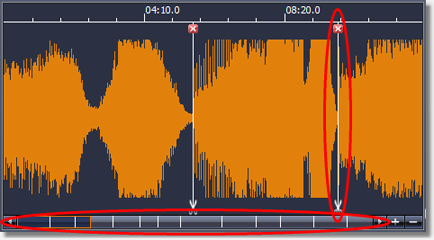
The built-in player will help you define the right position for each cut line. Just click the timeline in the necessary place and press “Play”. Playback volume can be controlled using the “Volume” slider. The “Zoom+” and “Zoom-“ buttons enable you to change the scale of the timeline.
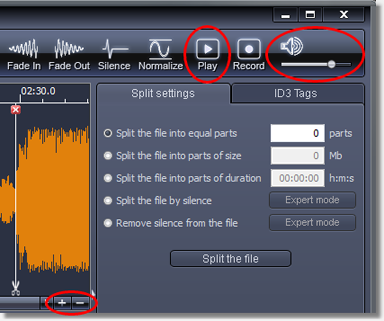
2. Split the file.
Press the "Split" button on the toolbar. Select the destination folder in the dialog and press “ОK”. The program will save the resulting files into the specified folder and will keep the source file in its original state and location.

|