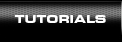How to Remove silence?
1. Open the file you want to split.
You can work with MP3 and WAV files. To open a file, press the “Open” button on the toolbar.
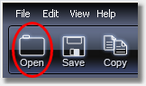
Select the files you want to split in the dialog window and press “Open”. The opened files will be shown in a list below the timeline. Once the files are opened, you will see their graphic representations and complete information on each of them. You can close any file by clicking a cross sign next to its name.
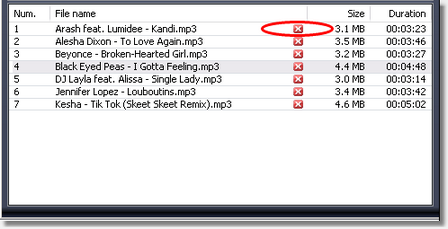
2. Detect silence.
Check the box opposite "Remove silence from the file" on the right-hand panel.
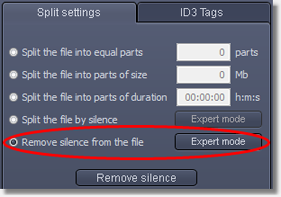
The silent fragments will be automatically highlighted on the waveform.
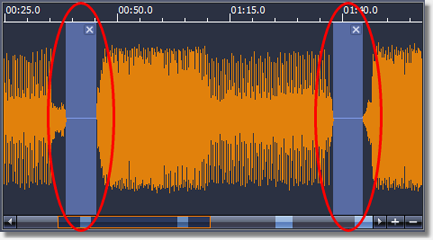
You can see the positions of all silent fragments right on the scroll bar below the timeline.
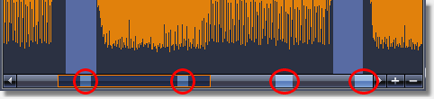
The built-in player will help you define the right position for each cut line. Just click the timeline in the necessary place and press “Play”. Playback volume can be controlled using the “Volume” slider. The “Zoom+” and “Zoom-“ buttons enable you to change the scale of the timeline.
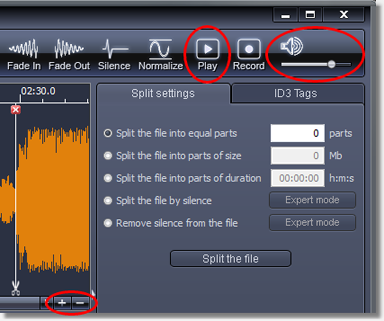
You can modify the silence detection settings by clicking the "Expert mode" button.
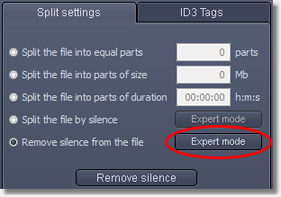
The following settings are available: maximum silence level in decibels, minimum silence length in milliseconds, and minimum sound length in milliseconds.
To revert to preset settings, click the "Default settings" button.
To hide additional settings fields, click the "Simple mode" button. All changes made to the settings will be saved.
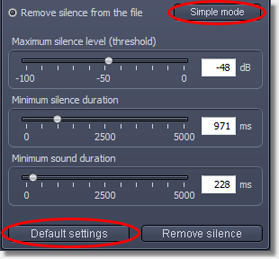
You can also specify or adjust silent fragments on the waveform on your own. To do so, click and hold the left mouse button at the start point, select the silent fragment, and release the button it at the end point. To remove one of the silent fragments from the waveform, click the corresponding cross.
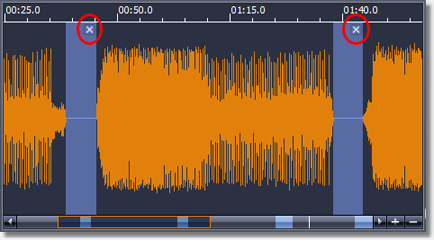
3. Remove silence.
Once you've finished setting silent fragments on the timeline, press the "Remove silence" button. Select the destination folder in the dialog and press “ОK”. The program will save the resulting files into the specified folder and will keep the source file in its original state and location.
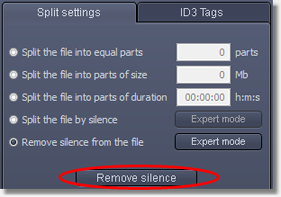
|