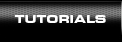How to Visually Split MP3?
1. Open the file you want to split.
You can work with MP3 and WAV files. To open a file, press the “Open” button on the toolbar.
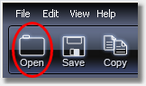
Select the files you want to split in the dialog window and press “Open”. The opened files will be shown in a list below the timeline. Once the files are opened, you will see their graphic representations and complete information on each of them. You can close any file by clicking a cross sign next to its name.
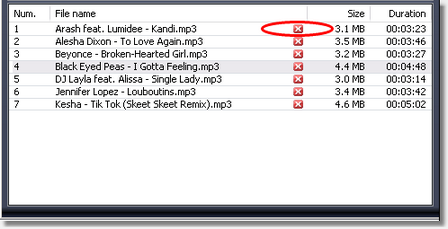
2. Arrange cut lines.
Once you’ve opened a file, set the cut lines marking the segments it will be split into. You can set a cut line right on the timeline by double-clicking it in the necessary position. You can set an unlimited number of lines. To move a cut line, place the mouse cursor above it, press and hold the left mouse button and move the line to the necessary position. A line can be removed by clicking a small cross beneath it.
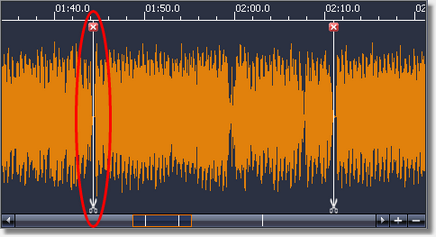
You can see the positions of all cut lines right on the scroll bar below the timeline.

The built-in player will help you define the right position for each cut line. Just click the timeline in the necessary place and press “Play”. Playback volume can be controlled using the “Volume” slider. The “Zoom+” and “Zoom-“ buttons enable you to change the scale of the timeline.
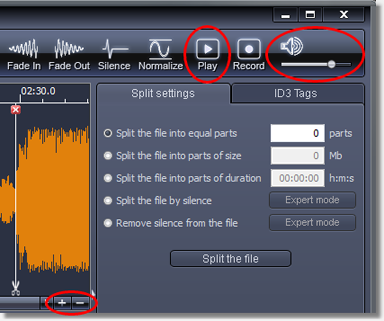
3. Split the file.
Once you’ve finished setting cut lines on the timeline, press the ”Split” button on the toolbar. Select the destination folder in the dialog and press “ОK”. The program will save the resulting files into the specified folder and will keep the source file in its original state and location.

|